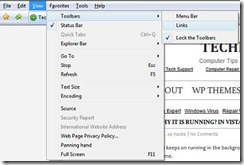There are many users who prefer not to enter their username and password at windows login, for the following reasons:
- mainly because this would speed up the login process
- decrease the hassle for them of entering username and password
But enabling autologon in windows vista is again a security risk, but may not be a problem if you are not worried about your documents and files being visible to someone else, This small tweak is basically for home users.
But don’t worry about registry editing this time as there is a small freeware called AutoLoggon that does this job like a charm for you (as shown in the image below).