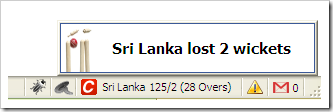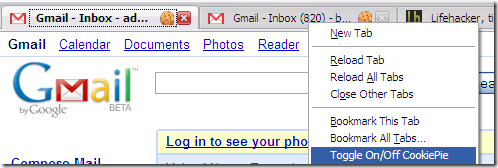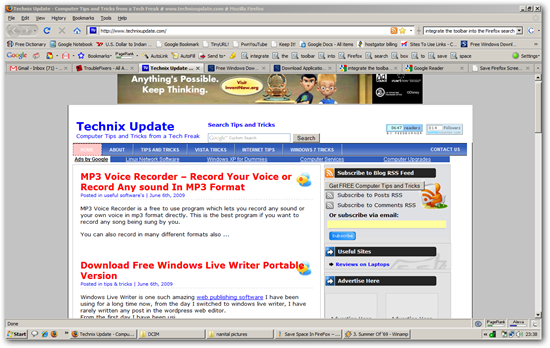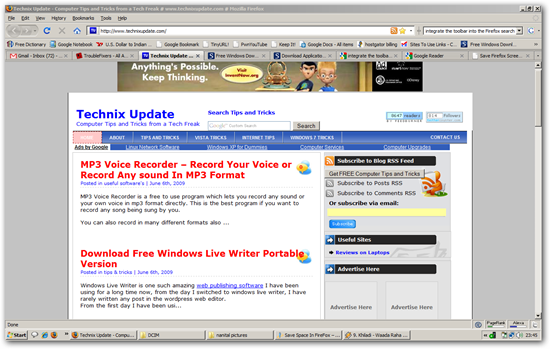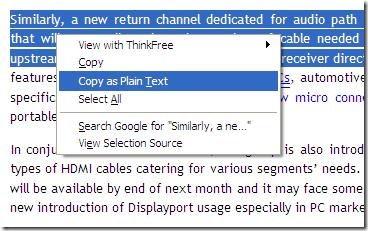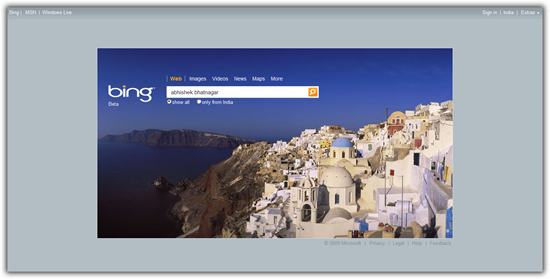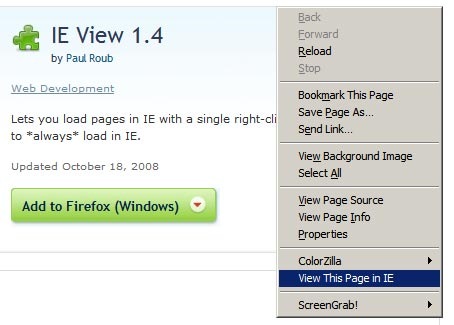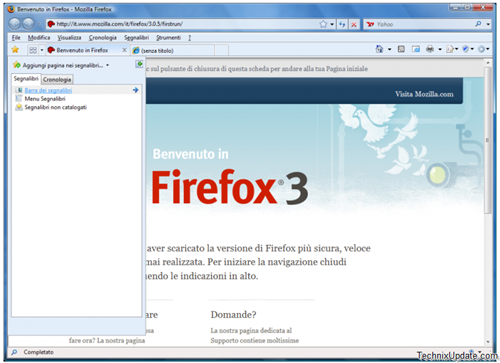HitWicket is another cool firefox addon which lets you monitor the live cricket scores on any cricket match going on. It is based on ScoreWatch Firefox extension and fetches the updates from CMDN.com in the status bar panel.
It will alert you about any fall of wickets even if you are running a screensaver it will pop up in that case, you can anytime configure the refresh interval of the scores